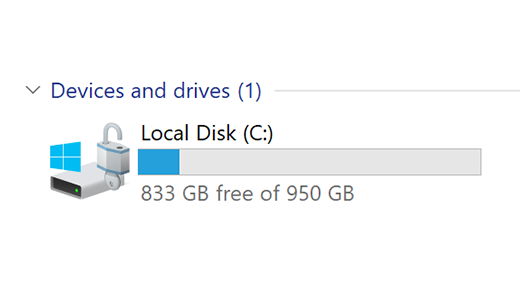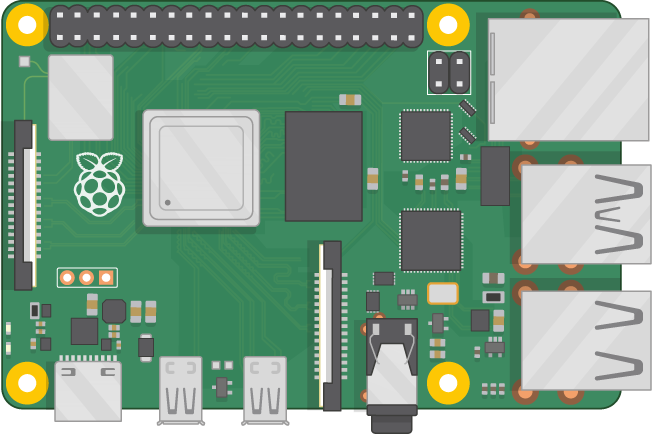type
status
date
slug
summary
tags
category
icon
password
This article teaches you how to cleanup your C drive on PC.
📝 C Drive Cleanup Guide: Say Goodbye to Storage Anxiety
I: The well-known %temp% method.
Press Win+R, type %temp%, then hit Enter. This will open the interface shown below. Simply press Ctrl+A to select all, then press DEL (Delete) or right-click and choose Delete. However, there's a catch: some unknown, garbled folders may show as currently in use and can only be skipped. However, if you know what the files represent and whether you need them, you can clear them after restarting your computer and closing all software.


II: Disk Cleanup Tool
This little mouse hadn't thought of it before, but after trying it out today through some “special methods,” it turned out to be quite useful.
Press Win+R, type cleanmgr, then hit Enter. The following interface will appear:


After clicking OK, the following interface appears.

Then we click OK, and the process of cleaning up unnecessary files on the computer will begin.

III: Reset Update Cache
Press Win+R, type services.msc, then press Enter.

Locate “Windows Update” and change its startup type to Disabled.
Delete all files within C:\Windows\SoftwareDistribution
(Under no circumstances should you delete the SoftwareDistribution folder itself, as doing so could cause irreparable damage)
This folder contains all cached Windows Update files, which occupy significant disk space. Disabling Windows Update earlier was a preparatory step for this action.
Remember to re-enable Windows Update after completing the process!
IV: Cleaning Tools
Beyond that, there are also some cleaning tools available.
- Geek
This is an uninstaller tool recommended by many bloggers. Its interface is extremely clean and minimalist, with a very small file size that requires no installation to use. You can simply store it on a USB drive for easy portability. It supports cleaning up registry entries and temporary files left behind after uninstallation, as well as viewing and uninstalling software that comes pre-installed with Windows.

- Lobit Uninstaller
This software offers more features and a more aesthetically pleasing interface. First, you can categorize and view software across all applications—such as recently installed programs, space-consuming apps, and infrequently used utilities.
It supports batch uninstallation of software and cleans up leftover files after removal. Additionally, within the Software Health menu, you can analyze and scan all installed programs to resolve historical issues.

You can also enable this monitoring feature. When you install new software in the future, it will detect and record the installation process, effectively preventing any non-compliant actions during installation.
Oh, and it also supports browser plugin management as well as viewing and managing system applications. Additionally, the toolbox in the top-right corner of the software offers some handy utilities, such as forced file uninstallation and file shredding.
In short, it's comprehensive and powerful. Oh, and this software is a portable version—no installation required.

- HiBit Uninstaller
This is my go-to uninstaller tool for daily use. It's completely free—no distinction between free and paid versions—yet it packs all the essential features. Basic functions like batch uninstallation and cleaning up leftover files are all covered. The bottom section displays the software's installation path and registry entries, with clickable links to jump directly to them.
The tool menu in the top-right corner houses a suite of highly practical software management tools, such as forced uninstallation, software installation monitoring, and browser plugin management. Below that, you'll find registry and empty folder cleanup, process and service management, context menu management, and more.
It's safe to say it encompasses all the features found in common uninstallers on the market. Crucially, it's completely free, making it the uninstaller I most highly recommend to everyone.

- Total Uninstall
This uninstaller appears highly professional. Beyond basic uninstallation features common to other tools, its strength lies in software analysis. When you click a program in the list, the right pane begins analyzing its system footprint—including occupied files, registry entries, installed services, and device information.
All content is displayed in a tree-like structure, allowing you to selectively delete specific items. Unlike other tools, you don't have to uninstall first before choosing residual files to remove. Additionally, it scans and cleans up unnecessary system files and registry entries, and can manage system startup programs.
URL:https://www.martau.com

After completing the above steps, restart your computer, and you'll have a super clean C drive.
- Author:Skim
- URL:https://liuqi.cc/Note%20Sharing/CDriceCleanup
- Copyright:All articles in this blog, except for special statements, adopt BY-NC-SA agreement. Please indicate the source!